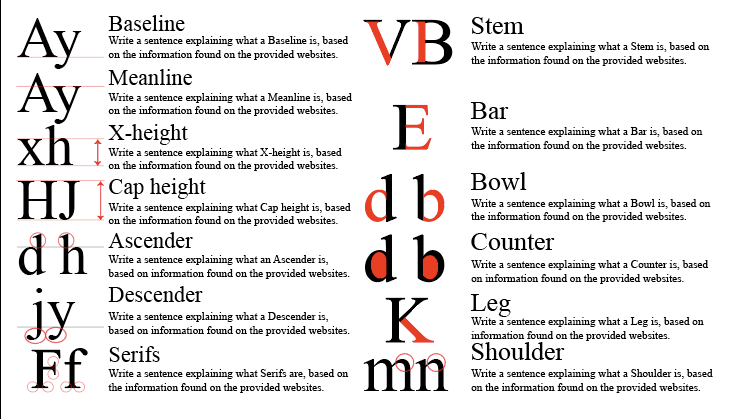Objective:
I can use online tools and my understanding of typographic principles to produce my own typeface.
Web Links:
Calligraphr.com
Topics Discussed:
- Typography
- Font
Assignment:
Today we are going to wrap up our exploration of Typography through its ultimate expression: Making our own Typeface!
As we saw in the movie Helvetica that we watched last week, Type can be created through many methods, including carving individual letters out of steel blocks, printing letters on clear plastic strips to stick down on pages, or our preferred method: through digital design, using applications specifically built for this purpose. Today, we are going to explore one of those applications, one that is purpose-built to make creating typefaces easy enough that anyone can do it!
To begin, visit the Calligraphr.com website. You will need to create your own login to proceed – It is recommended that use your haydenmagnet.org email address.
- Create a template and print it out. (A pre-built template will be provided in class, but you are welcome to build your own custom templates!)
- Fill out the template. You can do this in many different ways:
- You can simply write the appropriate letter in the box with your favorite pencil, pen or marker
- You can draw the letters on a seperate piece of paper, then cut them out and paste them in the provided spaces.
- You can cut out letters from other documents and paste them on the template in the provided spaces to create an eclectic “ransom note” style font!
- When you have all the spaces filled, use a scanner, digital camera or a smartphone to take a screen capture of your filled-out template.
- On the fonts page, choose the Upload Template option and upload your image file.
- Click on Build Font and watch the magic happen!
- You now have a custom font that you can install and use for any of your design projects!
Assigned: February 20th, 2024
Teacher Pacing Due Date: February 20th, 2024