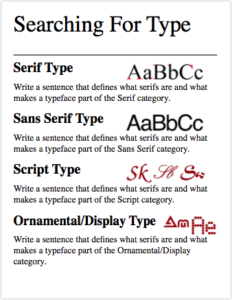Today we will continue exploring typography, which is the art of arranging type to make language visible. To fully understand typography, we will explore many different aspects of type, including the history of typography and how it has evolved throughout different time periods and developed in the digital age. In today’s assignment we will discover and investigate four of the major categories of type.
Objective:
- I can identify and explain the four major categories of typefaces by creating a document that displays and defines all four categories so I can better understand Typography as a technique for communication and as an art form.
Vocabulary Words:
- Type
- Typeface
- Font
- Serif
- Sans Serif
- Script
- Ornamental/Decorative/Display
- Typography
- Typeface versus Font
- Digital Typography
- Font Foundries
- Free vs. Paid Fonts
- Online Typeface Resources
Links:
Wikipedia – Typography
https://en.wikipedia.org/wiki/Typography
Wikipedia – Typeface
https://en.wikipedia.org/wiki/Typeface
Wikipedia – Font
https://en.wikipedia.org/wiki/Font
Paratype – Typeface Classification
https://www.paratype.com/help/class/
Fonts.com – Type Classifications
https://www.fonts.com/content/learning/fontology/level-1/type-anatomy/type-classifications
Dafont.com – Free Fonts
https://www.dafont.com/
Topics Discussed:
- Serif Fonts
- Sans Serif Fonts
- Script Fonts
- Ornamental/Decorative/Display Fonts
- Online Typeface Resources
Assignment:
- Using the web addresses above, find the definitions for each of the following:
serif type
sans serif type
script type
ornamental/display type - On your upper right artboard, create a large headline for each category, and a one sentence explanation of the definition.
- Include a sample image to show me what each of the four type categories looks like.
- Make sure all four definition groups fit on the second artboard!
- Save your document. We will continue to work on this document throughout this week and into next week.
Example:
Assigned: February 6th, 2024
Teacher Pacing Due Date: February 7th, 2024