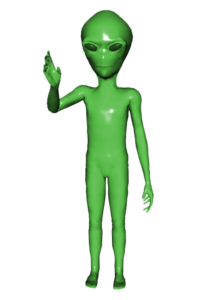Objective:
I can effectively use Adjustment Layers to correct colors in Adobe Photoshop.
Links:
Adjustment Layers Basics: https://helpx.adobe.com/photoshop/using/adjustment-fill-layers.html
Adjustment Layers Video: https://helpx.adobe.com/photoshop/how-to/photoshop-layers-affected.html?set=photoshop–fundamentals–image-adjust
- Layers
- Adjustment Layers
- Brightness & Contrast Adjustment Layer
- Vibrance Adjustment Layer
- Brightness
- Contrast
- Saturation
- Hue
Assignment:
Correct the color on all four of the files posted below. Click on each file to view the full-size version, and drag a copy to your desktop.
Using the tools and techniques demonstrated in the video and discussed in class, apply a Brightness & Contrast Adjustment Layer and a Vibrance Adjustment Layer to lighten or darken the photograph as needed, and to adjust the skin tones to look natural. Make sure your screen brightness is set to at least 50% to ensure you are seeing true color. Save each file as a .PSD file with your name in the filename, put all four files into a folder. Upload each of the .PSD files to the Adjustment Layers assignment post on the Google Classroom page.
Images:
Assigned: October 21st, 2016
Teacher Pacing Due Date: October 24th, 2016