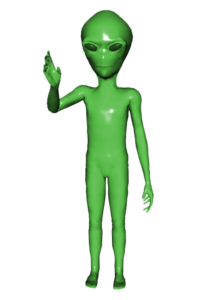One of the keys to mastering Photoshop is efficiently and effectively using the selection tools to select portions of an image that you wish to manipulate. Let’s get started with some basic tools and techniques to select portions of an image.
Objective: Based on their understanding of the capabilities of the selection tools available in Photoshop, students will choose the most appropriate tool for a specific selection purpose.
Student-Friendly Objective: I can effectively select the most appropriate tool for my purpose from the range of selection tools in Adobe Photoshop.
https://helpx.adobe.com/photoshop/how-to/select-part-photo.html
- Arrange Windows (2UP vertical, 2UP horizontal)
- Magic Wand Tool
- Quick Select Tool
- Move Tool
- Select -> Similar
- Select -> Inverse
Assignment:
Watch the linked video for an overview of the Selection tools we will be using today.
Using the tools and techniques demonstrated in the video and discussed in class, create a composite image using the Moon image (below) as a background and the Astronaut, Alien and the Cheese in the foreground.
Make sure each of the images has no traces of a white or black background. Name your layers appropriately. Save your file as “YOURNAME Moon Party.psd” and attach a copy to today’s assignment post in our Google Classroom.
Images:
Assigned: October 17th, 2017
Teacher Pacing Due Date: October 19th, 2017