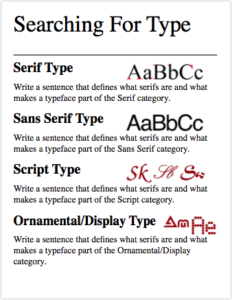Objective:
I can use Photoshop image repair tools to fix a “Photoshop Disaster”.
Links:
Google Image Search Result: “Photoshop Fail”
Topics Discussed:
- Photoshop Disasters
- Photoshop Image Repair
Assignment:
In our last assignment, we tested our acquired Photoshop skills by building a composite image using several smaller images. Today, we are going to look at some examples of Photoshop alterations gone horribly wrong. By the end of the week, we are going to use our skills to recover some of these “Photoshop Disasters”.
- Visit the links above. Look through the examples of “Photoshop Disasters”, have a good laugh, and select one that you think you can correct using the image repair techniques we have studied in class. (Keep it school appropriate!)
- Save a copy of this photo to your Documents, and open it in Photoshop.
- Apply whatever modifications you feel are necessary to make the image look more realistic, or to fix the obvious problem. The final image should look more realistic than the original, so pay close attention to detail. The final image should be realistic and convincing, not just “less bad”.
- Save your corrected image with a different filename than the original.
- Create a new InDesign document. Save it with your name and “Photoshop Disaster Recovery”.
- Place both the original image and your corrected version into the InDesign document. Label the original and the corrected version, and use lines and shapes to point out exactly where the changes were made.
- On the same page, write a few sentences explaining the exact process you followed to correct the image in Photoshop. Use the correct terminology and tool names. (Did you use the Healing Brush Tool? The Spot Healing Brush Tool? The Patch Tool? Did you use a Lasso Selection? A Quick Selection? The Magic Wand? Did you have to manipulate Layers? Did you have to flatten Layers? Did you have to Scale portions of the image?)
- When you are satisfied with the images and your explanation, Export the InDesign document as a High Quality Print format .PDF (File -> Adobe PDF Presets -> High Quality Print) and save the resulting .PDF file to your Desktop. You will turn in this file with the original and corrected images. Note: If you do this correctly, you do not need to turn in the .indd file!
- Save both your original and corrected image, and the High Quality .PDF file (3 files total) into a new folder with your name on it, and upload a copy of all three to today’s Google Classroom assignment post by end of day on Monday, November 15th.
Assigned: November 10th, 2021
Teacher Pacing Due Date: November 15th, 2021