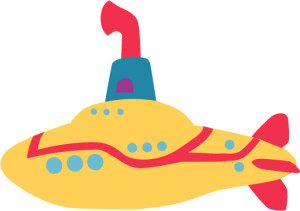Objective:
Students will be able to demonstrate a deeper understanding of Color Theory and Color Harmonies by using the shapes and color tools in Illustrator to produce a Color Wheel.
Online Lesson Link:
Topics Discussed:
- Color Theory
- Color Harmonies
- Color Wheel
- Primary Colors
- Secondary Colors
- Tertiary Colors
- Triad
- Complementary
- Split Complementary
- Analogous
- Monochromatic
- Shade
- Tint
- Swatches Panel
Instructions:
Use your knowledge of the Color Wheel and Color Harmonies to produce a color wheel in Illustrator demonstrating the key Color Harmonies discussed in class.
- View the online tutorial: The Color Wheel.
- Keep the tutorial open in your browser, and open the Illustrator document we have been working with this week. Follow the steps in the tutorial on the second artboard (upper right).
- Using the Shape tool, draw a square at the top of your document. Fill this square with RGB Red from the Swatches Panel.
- Consider the square you have just drawn as the 12 O’clock on a clock face. Continue drawing squares at 1 O’clock, 2 O’clock, 3 O’clock, all the way around to 11 O’clock. You should now have twelve squares arranged in a circular formation.
- Fill the squares with color in the following manner:
- 1 O’clock: Red-Orange
- 2 O’clock: Orange
- 3 O’clock: Yellow-Orange
- 4 O’clock: RGB Yellow
- 5 O’clock: Yellow-Green
- 6 O’clock: RGB Green
- 7 O’clock: Blue-Green
- 8 O’clock: RGB Blue
- 9 O’clock: Blue-Violet
- 10 O’clock: Violet
- 11 O’clock: Red-Violet
- When you have filled all the squares, use the Line Tool to draw a straight line from the Red square at 12 O’clock to the Green square at 6 O’clock, and use the Text tool to label this “Complementary”.
- Next, use the Shape Tool to draw a triangle that represents the Primary Triad (the points of the triangle should touch Red, Yellow and Blue). Label this the “Primary Triad” with the Text Tool.
- Continue drawing triangles and using labels to identify the Secondary Triad and a Split Complementary color harmony. Make sure your triangles are not filled so they do not cover each other, and make each triangle’s stroke a different color.
- Finally, use the Pen Tool to draw an arc over the four colors in the upper left quadrant (Red, Red-Orange, Orange, Yellow-Orange), and use lines to point to these four colors. Label this arc “Analogous”.
- You now have a Color Wheel with several key color harmonies identified. Save your document, and we will continue working with the last two artboards this week.
Assigned: February 16th, 2023
Teacher Pacing Due Date: February 17th, 2023