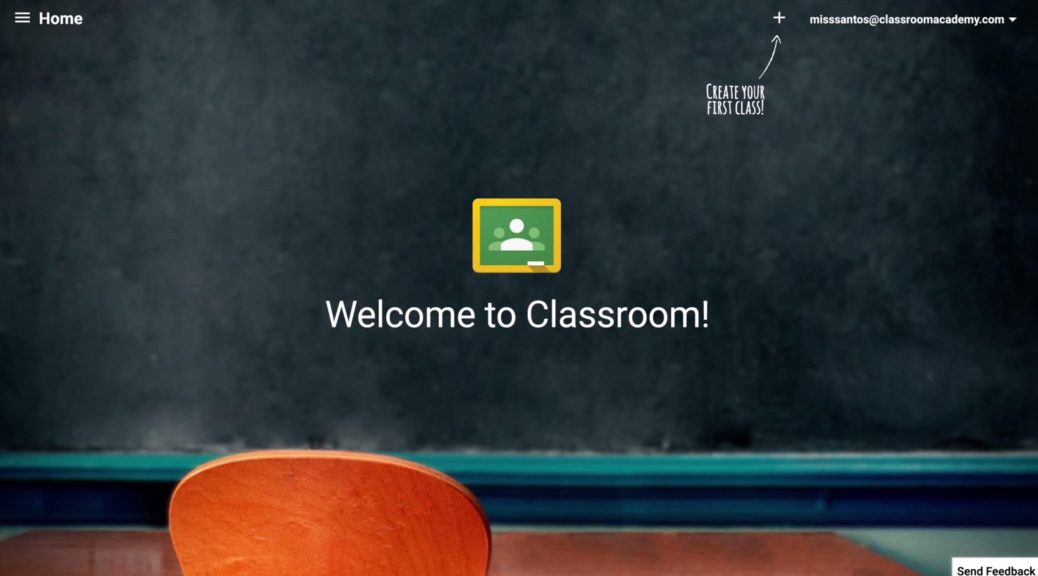Objective:
Students will be able to produce a printed papercraft figurine that represents them and their personality by using all of the InDesign and Photoshop skills so that they can demonstrate their mastery of the use of the software to produce a real-world printed product.
Attachments:
Topics Discussed:
- InDesign Page Layout
- Digital Photography
- Photoshop Image Manipulation
- Principles of Design
Assignment:
Phase I – Designing the Product
To begin, download the “Student Papercraft Template .pdf”. Open this file and examine its contents. You will notice that there are eight white spaces that need to be filled. You will need to place this file in to a standard 11″ x 8.5″ (landscape-oriented) Indesign page (filling the entire page) and use it as a template to create a papercraft figurine of yourself. Use the InDesign tools to draw photo frames the same size as these white spaces and get ready to take some pictures to fill them with.
To get your photos, choose a partner and check out a camera. You will need to take eight pictures of your partner: one portrait, two profile shots (left and right), a shot of the back of their head, and four full body shots (front, back, left and right). Use the white or brick walls in the hallway outside the room for an ideal neutral background. Remember your rules for taking great photos as you take these pictures. See me when you finish so your photos can be loaded into your computer.
Next, adjust your photos in Photoshop (remove the background and replace it with a color or pattern of your choice) and save them as individual .psd files. Place these in your Indesign template in the appropriate photo frames. Resize, crop and position them proportionally (no squashing or stretching) so they look correct. You now have a papercraft figurine of yourself.
Phase II – Marketing the Product
Using Photoshop and Indesign, design a logo for your papercraft figure, as if it were a product you were selling. Think of the logos on dolls and action figures for inspiration, and remember the principles of C.R.A.P. as you plan your design. Use at least two different fonts and include either your first or last name (or both, if you choose) in the name of your product. Place this logo prominently on your papercraft page.
Phase III – Accessorize!
Using your favorite image search engine on the Internet, find at least four pictures that represent your favorite things. Make the backgrounds of these pictures transparent and place them on your papercraft page under the headline “Accessories”. Scale the accessories so they are proportional with your figure. These will be accessories for your papercraft figure, so they should be something that your figure can “wear” or “hold”. Keep it school appropriate! Realistic weapons, drug or alcohol-related materials, and anything else not allowed on campus are strictly prohibited! Fantasy weapons (like Excalibur or Frostmourne) will be allowed on a case-by-case basis. See me if you’re not sure.
(Note: Things like “music”, “Hello Kitty” and “League of Legends” are not things your character can hold and cannot be used. However, things like “Headphones”, a “Hello Kitty plush toy” and a “League of Legends Poster” can be used! Use concrete objects, not abstract ideas!)
Final Phase – Assembly and Delivery
Export the file as a High Quality Print format .PDF (File -> Adobe PDF Presets -> High Quality Print) and save the resulting .PDF file to your desktop.
Make sure all of your page elements are arranged according to the principles of C.R.A.P. and place the following files into a folder with your name on it:
- Your final InDesign file
- The eight .psd files you created from the pictures your partner took of you
- The four .psd files you created from the pictures you used for your “accessories”
- The .psd file (or .indd file + images) of the logo you created for your figure.
- Your exported High Quality PDF file.
Upload ONLY the High Quality PDF file to the “CGD 1 Final Project 2025” assignment post on the Google Classroom page. I will print out two color copies for you. Using a pair of scissors, cut out your papercraft figurine. Be sure to cut all slits before you begin folding it. Fold and assemble your figurine according to the instructions on the template. Cut out all your accessories as well. When complete, it should look like the “Kaveman” example at the top of my Christmas tree. Have your completed figurine and all four of its accessories assembled and under my Christmas tree before end of class on Friday, December 12th, 2025
This is your final CGD1 project, and will be graded based on the effectiveness of your use of the principles of C.R.A.P. in your overall design, the design of your logo, and the assembly of your papercraft figurine. You have more than seven full days of class time to complete this project, so please use your time effectively and wisely. Good luck and happy papercrafting!
Assigned: Monday, December 1st, 2025
Due Date: Friday, December 12th, 2025