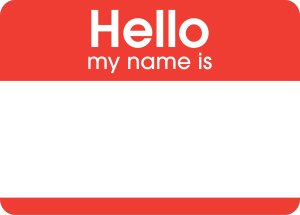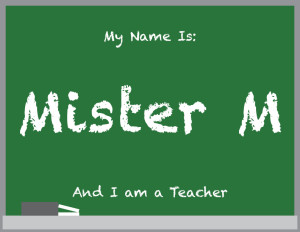Objective:
Use web resources to define and explain Typeface Anatomy, and to identify the different parts of a typeface character.
Student Friendly Objective:
I can use the Internet to find out more about the different parts of type and what these parts are named.
Web Link:
https://typedia.com/learn/only/anatomy-of-a-typeface/
Topics Discussed:
- Typography
- Letter Anatomy
- Uppercase
- Lowercase
- Small Caps
- Baseline
- X-height
- Ascender
- Descender
- Serif
- Terminal
- Stem
- Crossbar
- Bowl
- Counter
- Shoulder
- Ligature
Assignment:
Visit the Typedia: Learn: Anatomy of a Typeface webpage in the link provided. Read through the article to learn about Letter Anatomy, and the standard set of names for the parts of a letter.
- Open your Text Week document in Illustrator and go to the second artboard.
- For each of the thirteen vocabulary terms:
- Create a headline in Point Type with the vocabulary word itself
- Use Area Type to write the definition of the vocabulary word. Use complete sentences, and you may copy and paste definitions (Just make sure you are copying the correct definition!).
- Use Point Type and the line or shape tools to demonstrate what each of the vocabulary terms looks like. Use the pictures on the website as a guide, but DO NOT copy the website’s images into your document. Use a red-colored stroke on your lines and shapes to show the part of the letter the vocabulary word is describing.

- You should have a headline, a definition and a graphic for each of the following terms:
- Uppercase
- Lowercase
- Small Caps
- Baseline
- X-height
- Ascender
- Descender
- Serif
- Terminal
- Stem
- Crossbar
- Bowl
- Counter
- Shoulder
- Ligature
- If you run out of room on your second artboard, you may use your third artboard, but do not use more than two artboards for this assignment. Save your document. We will continue to work with this document this week.
Assigned: March 21st, 2019
Teacher Pacing Due Date: March 22nd, 2019